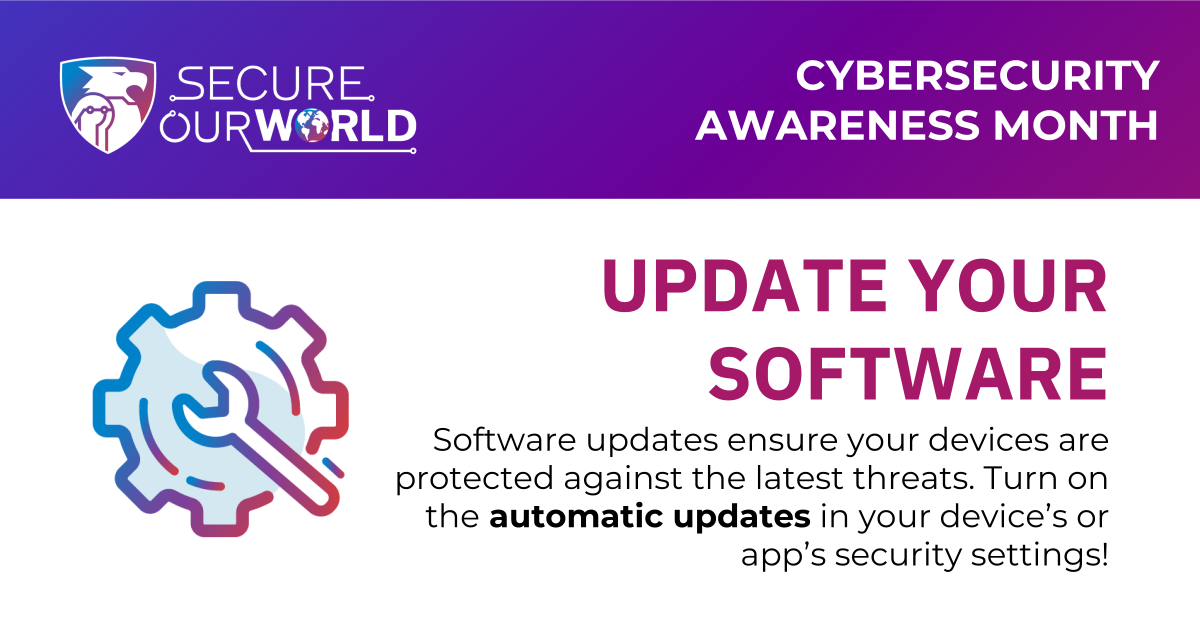
Every day, software and app developers focus on keeping their users and products secure. They’re constantly looking for clues that hackers are trying to break into their systems, or they are searching for holes where cybercriminals could sneak in, even if they’ve never been breached before. To fix these issues and improve security for everyone who uses their services, upstanding software companies release regular updates.
If you install the latest updates for devices, software, and apps, not only are you getting the best security available, but you also ensure that you get access to the latest features and upgrades. Updating software is easy, and you can even make it automatic.
Here are four easy-to-remember tips to keep in mind when it comes to updates:
1. Automatic updates make security easier
You don’t have to check your Settings tab every morning... you can usually set up automatic updates so that updates are downloaded and installed as soon as they are available from the device, software, or app creator (but you might have to restart your device for the updates to fully install). It is best to restart to apply the updates right away, but you can often schedule this to happen during times when you aren’t using your device, like the middle of the night. You probably should check your software update settings every so often (quarterly is good) to ensure everything is set to your liking.
2. Select updates directly from the source
Only download software to your computer from verified sources, and only download apps from your device’s official app store. The device, software, or app developer itself should be sending you updates, not anyone else. And remember, pirated, hacked, or unlicensed software can often spread malware, viruses, or other cybersecurity nightmares to your device and network. Ruining your computer, phone, tablet, or other device isn’t worth it.
3. Don’t fall for phishy fakes
On the web, you’ve probably come across suspicious pop-up windows that urge you to download a software update or to "clean" your computer's system. These are especially common on shady websites or if there is malware already on your machine. These are always fake - they are attempts at phishing. Don’t click any buttons on these pop-ups; just close your browser. Many web browsers will warn you if you are attempting to visit a web address that could contain malware. Heed these warnings and don’t take the bait.
4. Turn checking for updates into a habit
If you don’t choose to turn on automatic updates, make updating your device's operating system, software, and apps a regular habit. Many devices will notify you that updates are available. Even if it is inconvenient to close your programs and restart your device to apply updates, it is recommended to do this right away, especially if the update patches an urgent security flaw. You should check for updates at least monthly if you don’t have automatic updates turned on (although weekly is better). Updates will bring you the latest security, and the best new features.